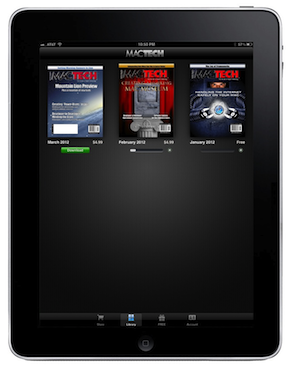Top Mobile Game Discounts
Every day, we pick out a curated list of the best mobile discounts on the App Store and post them here. This list won't be comprehensive, but it every game on it is recommended. Feel free to check out the coverage we did on them in the links... | Read more »
Price of Glory unleashes its 1.4 Alpha u...
As much as we all probably dislike Maths as a subject, we do have to hand it to geometry for giving us the good old Hexgrid, home of some of the best strategy games. One such example, Price of Glory, has dropped its 1.4 Alpha update, stocked full... | Read more »
The SLC 2025 kicks off this month to cro...
Ever since the Solo Leveling: Arise Championship 2025 was announced, I have been looking forward to it. The promotional clip they released a month or two back showed crowds going absolutely nuts for the previous competitions, so imagine the... | Read more »
Dive into some early Magicpunk fun as Cr...
Excellent news for fans of steampunk and magic; the Precursor Test for Magicpunk MMORPG Crystal of Atlan opens today. This rather fancy way of saying beta test will remain open until March 5th and is available for PC - boo - and Android devices -... | Read more »
Prepare to get your mind melted as Evang...
If you are a fan of sci-fi shooters and incredibly weird, mind-bending anime series, then you are in for a treat, as Goddess of Victory: Nikke is gearing up for its second collaboration with Evangelion. We were also treated to an upcoming... | Read more »
Square Enix gives with one hand and slap...
We have something of a mixed bag coming over from Square Enix HQ today. Two of their mobile games are revelling in life with new events keeping them alive, whilst another has been thrown onto the ever-growing discard pile Square is building. I... | Read more »
Let the world burn as you have some fest...
It is time to leave the world burning once again as you take a much-needed break from that whole “hero” lark and enjoy some celebrations in Genshin Impact. Version 5.4, Moonlight Amidst Dreams, will see you in Inazuma to attend the Mikawa Flower... | Read more »
Full Moon Over the Abyssal Sea lands on...
Aether Gazer has announced its latest major update, and it is one of the loveliest event names I have ever heard. Full Moon Over the Abyssal Sea is an amazing name, and it comes loaded with two side stories, a new S-grade Modifier, and some fancy... | Read more »
Open your own eatery for all the forest...
Very important question; when you read the title Zoo Restaurant, do you also immediately think of running a restaurant in which you cook Zoo animals as the course? I will just assume yes. Anyway, come June 23rd we will all be able to start up our... | Read more »
Crystal of Atlan opens registration for...
Nuverse was prominently featured in the last month for all the wrong reasons with the USA TikTok debacle, but now it is putting all that behind it and preparing for the Crystal of Atlan beta test. Taking place between February 18th and March 5th,... | Read more »