Products Affected
MacBook Pro (17-inch), MacBook Pro (17-inch Core 2 Duo), MacBook Pro (17-inch 2.4GHZ), MacBook Pro (15-inch Glossy), MacBook Pro (15-inch Core 2 Duo), MacBook Pro (15-inch 2.4/2.2GHz) , MacBook Pro (original), MacBook Pro (Mid 2007, 15-Inch, 2.4/2.2GHz) , MacBook Pro (Late 2007, 15-Inch, 2.4/2.2GHz) , MacBook Pro (17-inch, Early 2008), MacBook Pro (15-inch Early 2008), MacBook Pro (15-inch, Late 2008), MacBook Pro (17-inch, Late 2008)
MacBook Pro (15-inch, Late 2008):
To remove the battery
1. Shut down the computer (or put it to sleep). Disconnect any cords connected to the computer.
2. Turn the computer over.
3. Lift the locking lever.
4. Lift off access door.
5. Pull the battery tab to remove the battery.
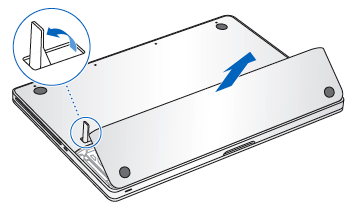

To insert the battery
1. Gently insert the beveled edge of the battery into the battery bay.
2. While holding the battery tab, lower the battery into the bay and push down gently to ensure the battery connector is seated well.
2. Lift the locking lever.
4. Align the corners and tabs of the access door with the MacBook Pro bottom case.
5. Gently press down the access door until it is flush with the bottom case.
6. Lower the locking lever.
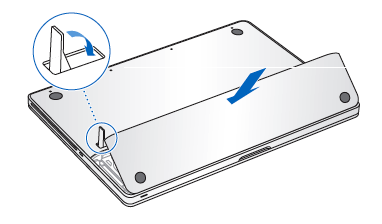
Keep in mind that once the new battery is inserted, you will need to press the power button to start up the computer. If you put the computer to sleep in step 1, it will show a progress bar during startup as it wakes from deep sleep.
Earlier MacBook Pro models and MacBook Pro (17-inch, Late 2008):
To remove the battery
1. Shut down the computer (or put it to sleep). Disconnect any cords connected to the computer.
2. Turn the computer over.
3. Locate the battery release latches on each side of the battery.
4. Slide both latches up. The battery should pop up slightly.
5. Lift the battery out.
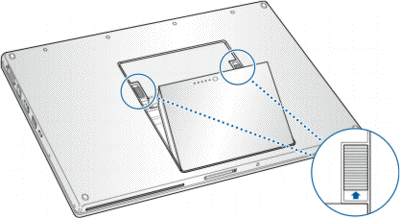
To insert the battery
Place the bottom edge of the battery into the battery compartment at an angle, as shown below.
Gently press the top edge of the battery down until the battery latch locks into place.
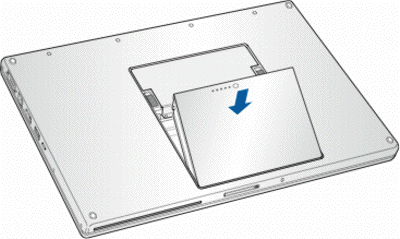
Keep in mind that once the new battery is inserted, you will need to press the power button to start up the computer. If you put the computer to sleep in step 1, it will show a progress bar during startup as it wakes from deep sleep.
Source: Apple Technical Articles
 "Macsimum News" is a proud supporter of Planet Gumbo, which feeds the hungry. We urge you to help them in their efforts.
"Macsimum News" is a proud supporter of Planet Gumbo, which feeds the hungry. We urge you to help them in their efforts.





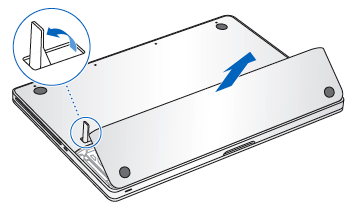

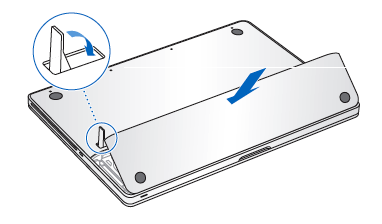
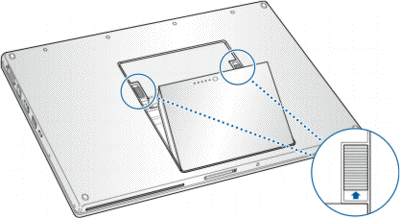
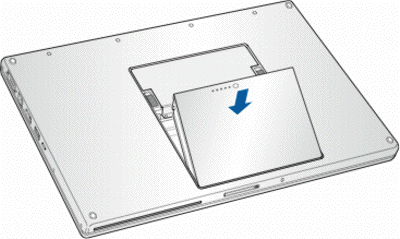
 "Macsimum News" is a proud supporter of
"Macsimum News" is a proud supporter of 







