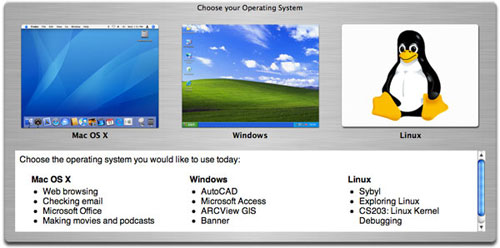If you are a user with a one Mac that likes to go back and forth between Windows and Mac OS X, then BootPicker will not do you much good. However, if you are an Administrator with an office full of 30 dual-boot Macs... you will absolutely love this application. BootPicker has to be setup and configured by an Administrator, but after that ... anyone can use it.
It runs on Mac OS X, at boot-up, before the login window, and presents a screen At this point, the user can select which OS they want to use. If they select Mac OS X, the BootPicker window closes and presents the user with the Mac OS X login window. If the user selects an alternate OS (ie: Windows), the Mac will reboot and choose the appropriate partition, presenting the user with a login screen for that OS. In other words, boot picker replaces the login window on Mac OS X and gives the user a friendly GUI to choose an operating system.
If they choose Mac OS X, BootPicker quits and runs the login window, if they choose Windows, it reboots the Mac and boots off the Windows partition. Every time the Mac is rebooted from Windows (or any alternate OS) the machine will reboot to Mac OS X and run BootPicker again.
So why is this useful? Imagine you are a systems administrator at a prominent university. You have a lab full of 50 iMacs which have the hard drives partitioned into 3 partitions. One for Mac OS X, one for Windows XP, and one for Fedora Core Linux 7. Every student is given a login which is universal for all 3 platforms and they are allowed to choose which OS they want to use. This is a simple enough concept ... but think about the reality of this situation. You need to explain to each and every student that there are three OS's loaded on each computer and each machine is capable of booting off any of the 3.
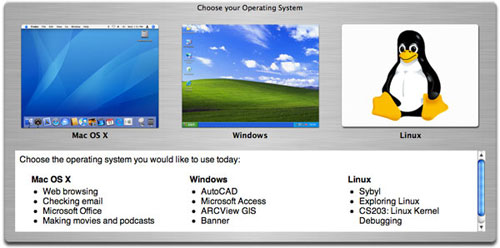
You also need to explain that they have to reboot the machine, hold down the option key and then select the correct OS to boot from. Alternately, you could boot all the machines each morning, holding down the option key and leaving them in this state. Then let the students pick their OS when they come in. However, this can be a tedious task, and it leaves the machines in an unmanageable state. Using BootPicker and Apple Remote Desktop, an administrator could reboot all the machines simultaneously every morning and let them boot up to the BootPicker screen. From there the machines are manageable and the students have a friendly GUI to choose their preferred OS.
BootPicker also has some advanced options, like the ability to not only run at boot up, but also log out. This would allow the machines to return to BootPicker after every Mac OS X session. An administrator could then write a Windows (or Linux) script to reboot the computer at log out (from Windows/Linux) and that would always bring the Mac back to the BootPicker screen from Linux and Windows sessions. The only drawback to BootPicker is that is requires a lot of reboots, but that goes with the territory. However, it does provide a high level of manageability for multi-boot systems. Another great piece of freeware from Mike Bombich.
This review is brought to you courtesy of [url=http://www.applemacpunk.com/C213178526/E20070614155722/index.html]"Applemacpunk."[/url])